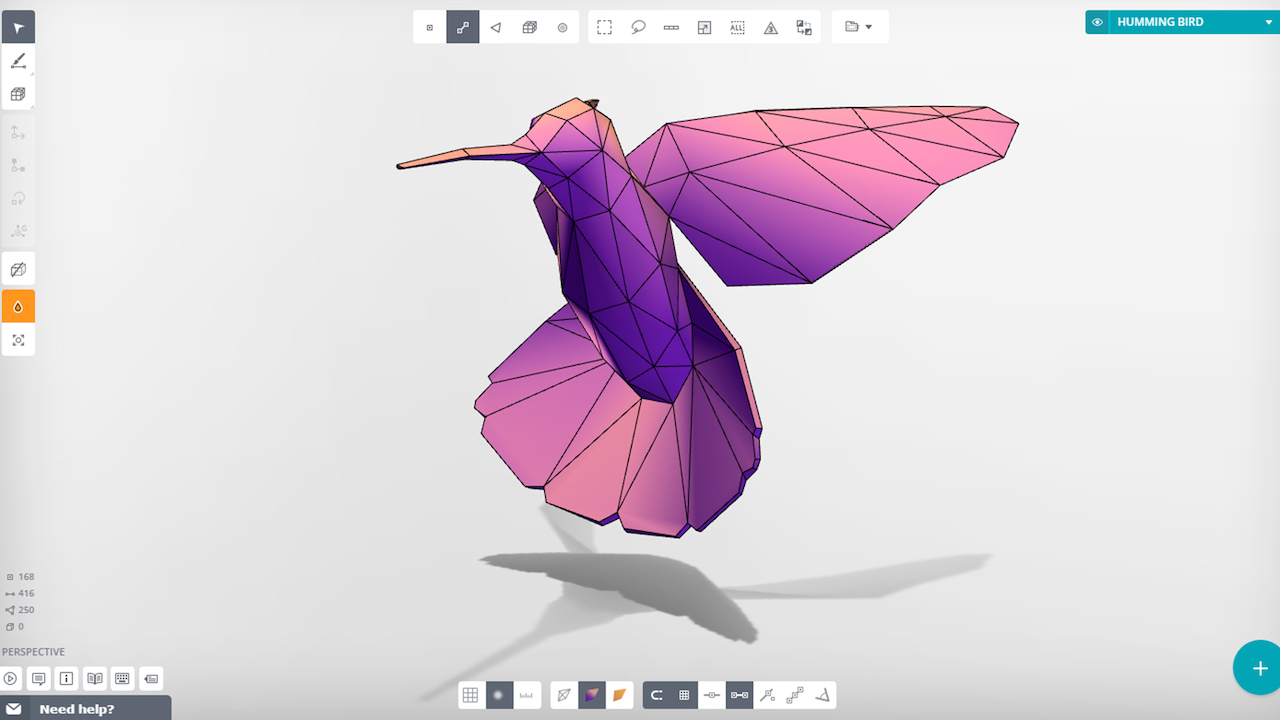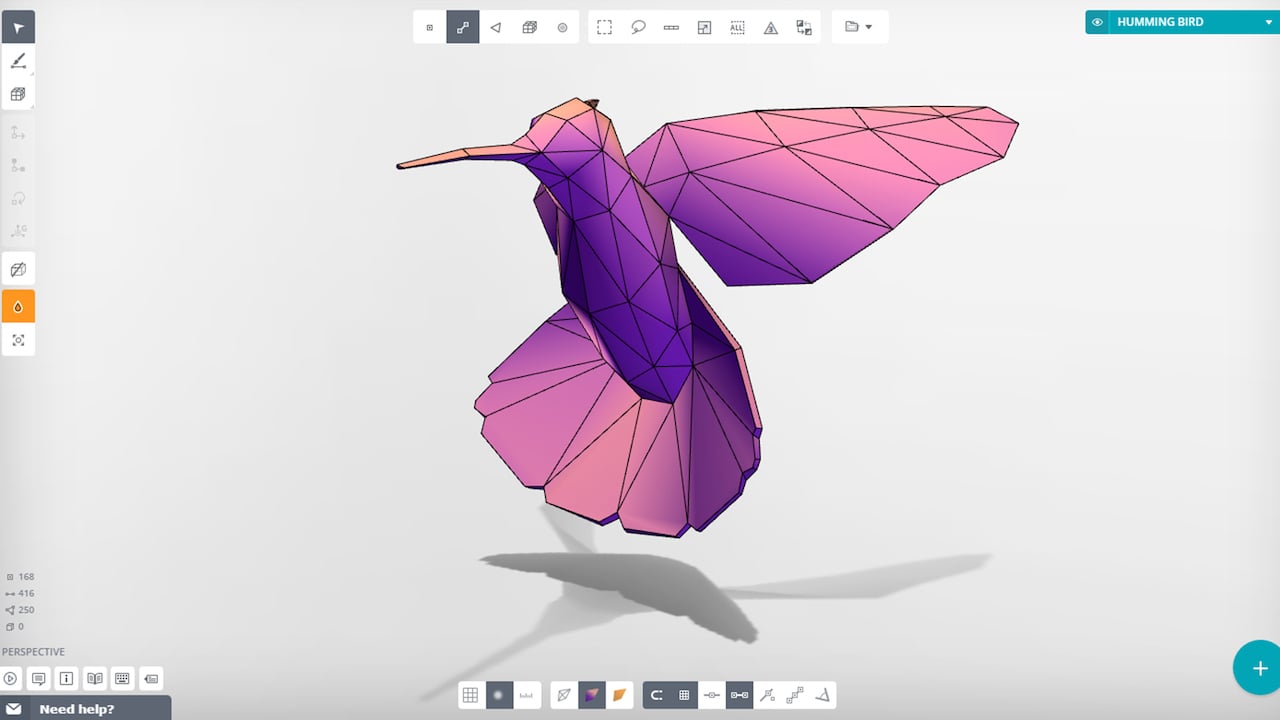
Well, we’ve been waiting a long six months, but we’ve finally received access to Vectary, the highly anticipated, online 3D modeling tool, and we’re all sorts of excited to pop open a browser and see what it can do.
When we first saw Vectary, we got a glimpse of a simple, intuitive looking interface with an object library, parametric and procedurally generated geometry, templating and various export options. With the attraction of an ALWAYS free, “no limits” 3d modeling system and an open API in the works, it has a lot going for it, but they’re coming into an arena of stiff competition with the likes of Onshape, already in the browser, and Fusion 360, with Project Leopard kicking off their own beta.
NOTE: Vectary is currently in Beta and this is an early look at what is currently possible with the online 3D modeling tool.
Vectary aims to combine mesh modeling, subdivision modeling and parametric design–all apparent from the interface layout and initial features and toolset. The Vectary UI is a beautiful, wide open environment with your modeling Tools to the left, your model Objects to the right, Snap and View setting at the bottom and Selection options up top.
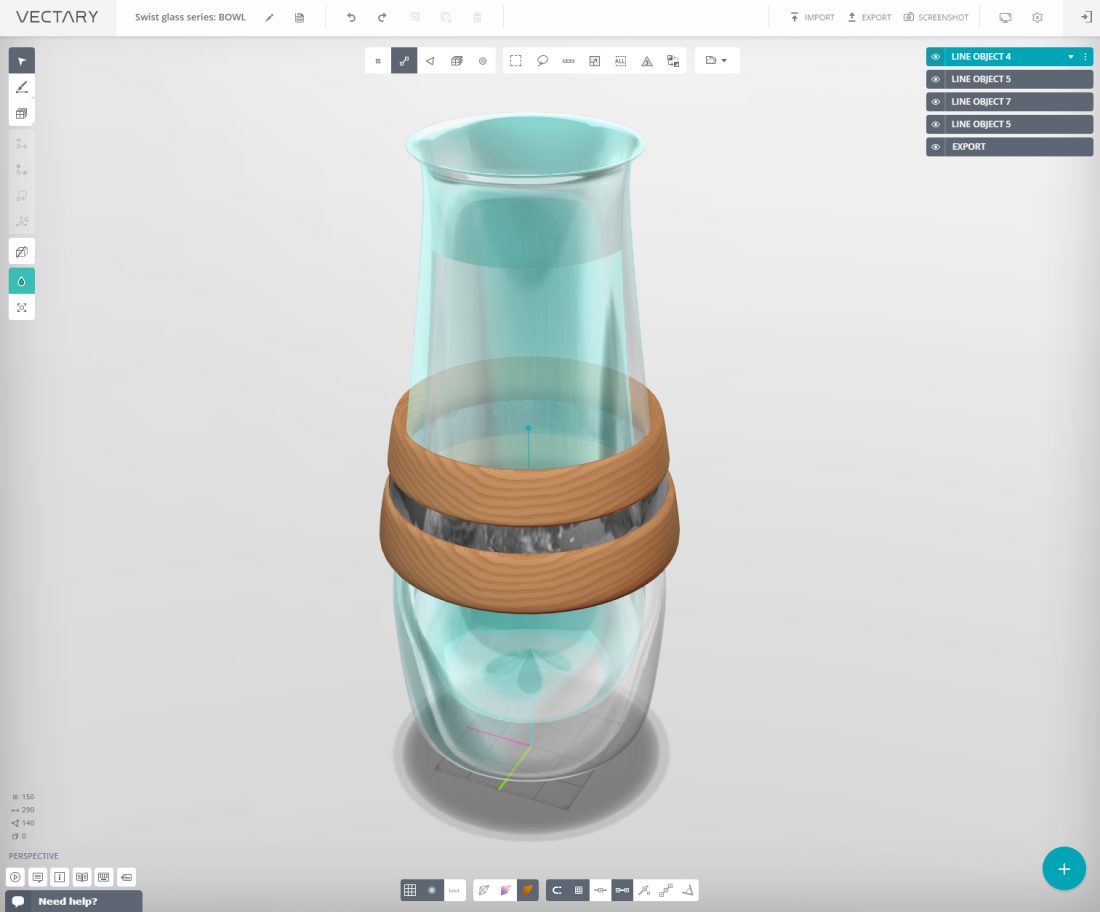
The mouse controls all of your view controls–LMB to rotate, MMB/Scroll to Zoom, and RMB to pan. Currently, there is no RMB context menu, so you’ll be accessing modeling and selection tools through the on-screen toolbars.
The geometry and terminology should be familiar to any who have used other 3D modeling systems, but at it’s core, it’s a polygonal modeler, so you’ll be working with geometry by selecting polygons (faces and edges). The Tools provide you with primitives to get started quickly or you can sketch using Lines on an existing surface or the plane of a selected item’s (Coordinate) Gizmo. Once you have some lines, a face, or set of faces, you can Extend, Bridge, Bevel, Slide, Weld and Cap Boundaries. You also have a Slice tool to divide faces into smaller faces.
Read the Rest at SolidSmack.com