
We’ve been secretly testing 3Dconnexion’s incredible SpaceMouse Pro Wireless for the past few weeks and it’s time to tell you how we fared. Short version: Excellent!
3Dconnexion’s claim to fame is the manufacture of 3D mice. What’s a 3D mouse, you ask? It’s a companion to your regular mouse, but provides an ability to navigate models in three dimensions. More than just left and right, the 3Dconnexion products can also provide up and down, as well as rotation, tilting and other 3D movements.
Most people would never require a 3D mouse, but anyone using 3D tools, which we presume many of our readers do, should definitely consider acquiring one. Why? Because it can vastly simplify use of most 3D design software, particularly with the SpaceMouse Pro Wireless.
While 3D software always has a means of changing the 3D view, you typically have to press a sequence of keys and use the 2D mouse to execute them. Also, you often move your 3D view in only one dimension at a time: if you’re tilting, you only tilt. If you want to pan left, you cannot typically pan AND tilt at the same time. This means your ability to quickly establish a viewpoint becomes a sequence of movements, rather than just the single viewpoint change you require.
This changes utterly with a 3D mouse. Instead of using the normal keyboard/mouse combinations to change the 3D view, you simply place your non-2D-mouse hand on the 3D mouse and you manipulate it like a joystick. The 3Dconnexion system permits multiple dimensions of movement simultaneously, so you can very quickly “fly” to the desired viewpoint. In fact, after you get accustomed to this style, it’s almost like turning your head to look around, and can be faster and more precise than using traditional keyboard movements. If you need a very peculiar viewpoint to view a pathologically placed item in your design, it’s effortless to set it up.
3Dconnexion offers a variety of 3D mouse units, from basic products that include just the joystick, to larger units with more specialized functions.

We tested one of 3D Connexion’s premiere units, the SpaceMouse Pro Wireless.
In the box you receive several items:
The SpaceMouse Pro itself
A tiny adapter to connect the SpaceMouse Pro wirelessly to your PC
A twin USB hub for the SpaceMouse Pro (provides an open USB port when the SpaceMouse is plugged in)
USB cables for all the above

In the image at top, you can see the SpaceMouse Pro Wireless is not a small mouse, but a larger, ergonomically designed object that sits on the opposite side of your keyboard from your conventional mouse. It’s designed to be smooth to touch and easy to rest your hand on during 3D operations. The unit is also sufficiently heavy to easily withstand the 3D movements of the joystick.
You’ll need to charge up the SpaceMouse Pro before use – it is wireless after all, and that includes power cables! Fortunately the battery charge in the unit does last a considerable time so you won’t need to charge it often, and we understand that the battery itself will last for many years.
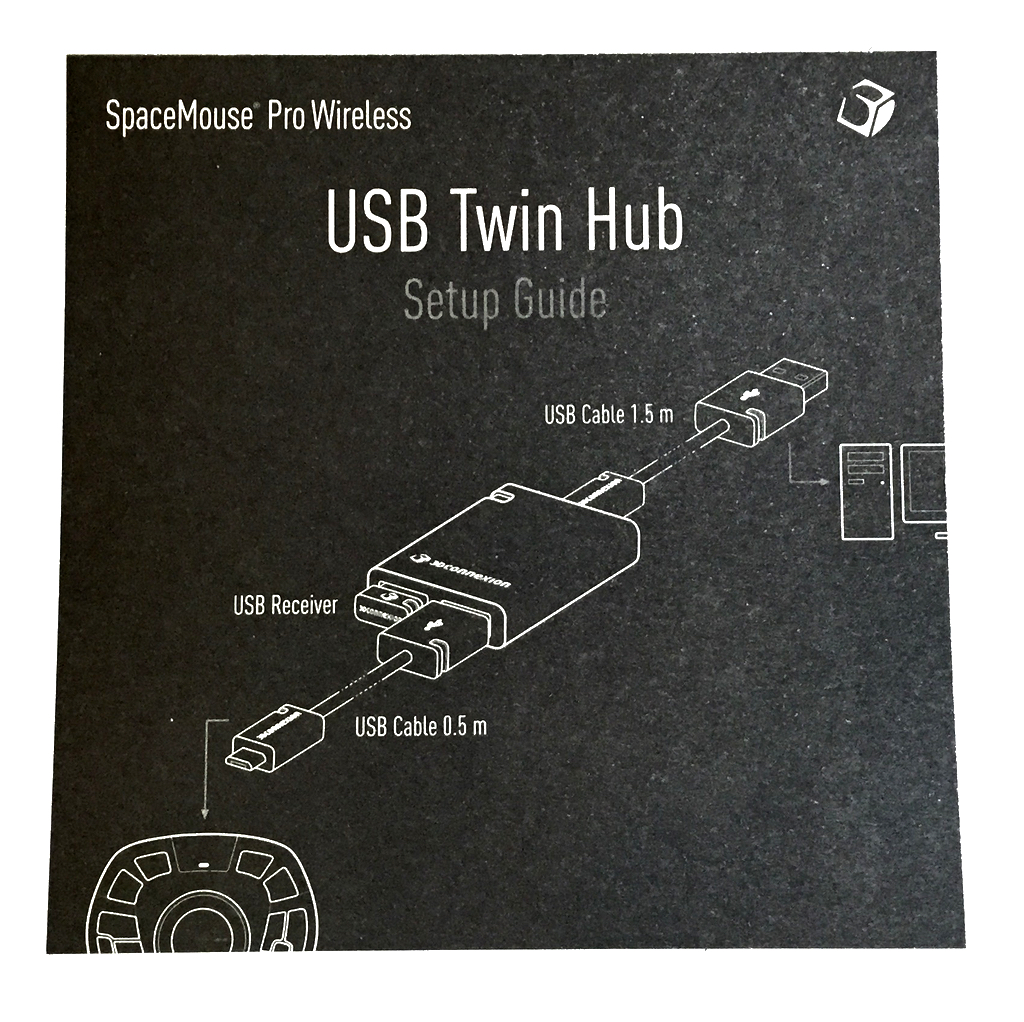
Setting up the SpaceMouse Pro Wireless is pretty straightforward, as shown here in the only printed instructions you receive in the box. This is the configuration you’ll need to charge and operate the unit.

However, once charged you can become truly wireless: you’ll need only plug this tiny adapter plugged into into your computer. When not in use, we plugged the USB adapter into the charger so it was less easily lost.

Then simply turn on the SpaceMouse Pro Wireless with the power switch at the back.

Once powered up, you’ll see that it has successfully connected to the computer by means of the blue and green lights.
You now have a 3D mouse connected to your computer; This is where the fun begins.
- Joystick movement encompasses all directions in 3D:
- Up / Down
- Pan Left/Right
- Tilt Forward/Backward
- Rotate Left/Right
These movements are easily accomplished by pulling, pushing or twisting the joystick, which has a great feel when engaged.
The SpaceMouse Pro Wireless, as you’ll see in the images, has a number of buttons in addition to the joystick. These are intended to provide either standard or custom functions, essentially equivalent to keyboard keys on the mouse.
You might ask, “Why do I need keys if I already have the joystick?” The answer is productivity. The keys can be set up to provide instant access to frequently requested functions, like rotating views, centering, fit on screen, etc. These are important, particularly if you’ve somehow “flown off the model” and have become visually lost. That never happens with the SpaceMouse Pro Wireless.
The button functions vary from software to software, and in some cases depend on the software manufacturer to set up support for 3Dconnexion equipment. Fortunately many software products do have this support, and more show up every day. You can check out the current supported software on 3Dconnexion’s site, but it’s a very long list divided into several categories:
- Mechanical Engineering: Onshape, Rhino3D, Solidworks, PTC Creo, etc.
- Media and Entertainment: 3DS Max, Maya, C4D, Blender, etc.
- Architecture and Construction: AutoCAD, Revit, SketchUp, ArchiCAD, etc.
- Geo Information: Google Earth, etc.
- Gaming: Second Life
[Aside: There are few things more fun than using Google Earth’s 3D viewer with a SpaceMouse and a big 4K screen; you can literally fly through cities around the world like a bird.]
Depending on the software, you’ll have access to differing functions on the SpaceMouse Pro Wireless’ keys. Some software supports all or most of the keys, while other software provides less-than-full function. This is not an issue with 3Dconnexion, but instead with the software providers. 3Dconnexion also provides a handy control panel where you can tickle the settings to best fit your activities.
The idea behind the SpaceMouse Pro is productivity. We found that the presence of the keys can make a huge difference in second-by-second workflow. Basically, it means you do not have to relocate your hand from the 3D mouse to the keyboard as often, since the keyboard function is already there on the 3D mouse. Just click the “FIT” button and suddenly your view is straightened out, for example.
We believe anyone frequently using 3D software should consider using a 3D mouse, and 3Dconnexion’s SpaceMouse Pro Wireless would be an excellent choice.
To make your choice of 3D mouse a bit easier, we’re offering you, our Fabbaloo readers, a very special offer. Until midnight, November 16th, you can obtain a 10% discount off online purchase of a SpaceMouse Pro Wireless by using the code FAB103DM. Get your 10% off in the 3Dconnexion webstore!
Via 3Dconnexion

