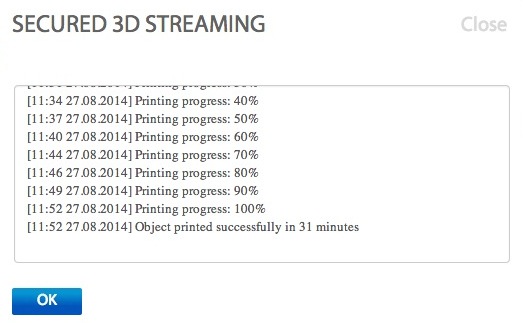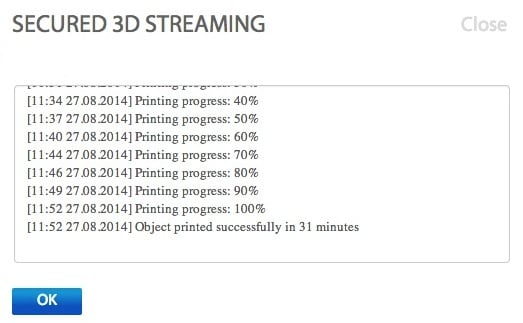
We’re looking today at a new software solution to 3D printing: the 3DPrinterOS.
It’s the “world’s first open 3D printing operating system.” We are suspicious that it is either the first or open (as in “open source”) but it is definitely a 3D printing cloud OS. The apparently free-for-personal-use service permits you to attach a number of USB-attached 3D printers to your cloud account, which can then be managed remotely.
Your account holds any files you’ve uploaded for printing, which can be routed to any 3D printer attached to the cloud, assuming you have the authority to do so. You can enable others to use your 3D printer by “sharing” it to the cloud. You can also “share” your files for others to print on their set of authorized 3D printers.
The service is pretty straightforward to set up. An app is installed on your PC (Windows, Mac and Linux supported). The app silently runs in the background and communicates with your USB-attached 3D printers. One problem we immediately had at our Lab was the physical location of the 3D printers. They’d better be close by your PC or else you’ll be soon shopping for a lengthy USB cable – or moving PCs and/or 3D printers around. It really requires a more-or-less dedicated PC to act as the 3D print server. Laptops can be used, but they’ll be tied down during the print, severely affecting the laptop’s portability.
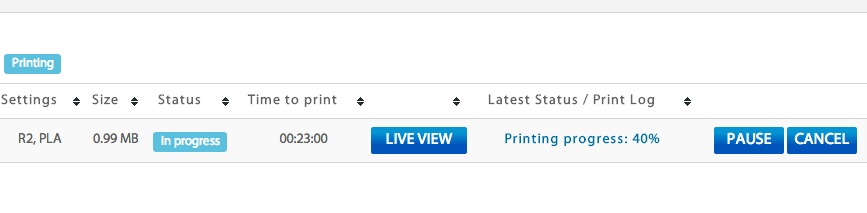
Once you’ve got the app and 3D printer attached and registered to the cloud, you are ready to print. Several sample files are provided by 3DPrinterOS for immediate printing in case you don’t have a file ready to go. You simply hit the “Print” button and select which authorized 3D printer you’d like to do the job. The cloud verifies an appropriate connection (including a speed test) to the printer exists and it proceeds to drive the printer.
During the print your cloud dashboard displays the progress of the print and offers the ability to pause or cancel the job. This is essential if the print has somehow screwed up and you don’t want to waste plastic. However, detecting a print failure requires either the printer to issue a failure signal or, as is more likely the case, you’ll need a webcam to see a print failure in action. Both are supported by 3DPrinterOS.
It’s possible to add your own sliced files to the service, since it wouldn’t be particularly useful otherwise. Just make sure you save your files as “GCODE” or they won’t upload (example: MakerBot Desktop by default creates “X3G” files, so simply “Save As” GCODE when completing your slicing.)
Utility for personal use is limited to a few scenarios, but you’ll get more use if you have multiple 3D printers in your network. If you’re in a gang of folks with 3D printers, definitely look at this service.
The real use for this technology is commercial, where you have fleets of machines, distributed over a wide area. The 3DPrinterOS would permit you to manage them somewhat more effectively in many different ways. One key use is for artists, who can offer streaming versions of their works with far less fear of unwanted copying.
However, there is a fundamental problem with almost all 3D printers that limits their remote management capability: someone must perform some manual steps to prep and unload the 3D printer on each job. It’s like a 2D paper printer that can only print one job before requiring a reload of paper. Until this changes, we’re going to have to be satisfied by watching our prints through the webcam.
Via 3DPrinterOS